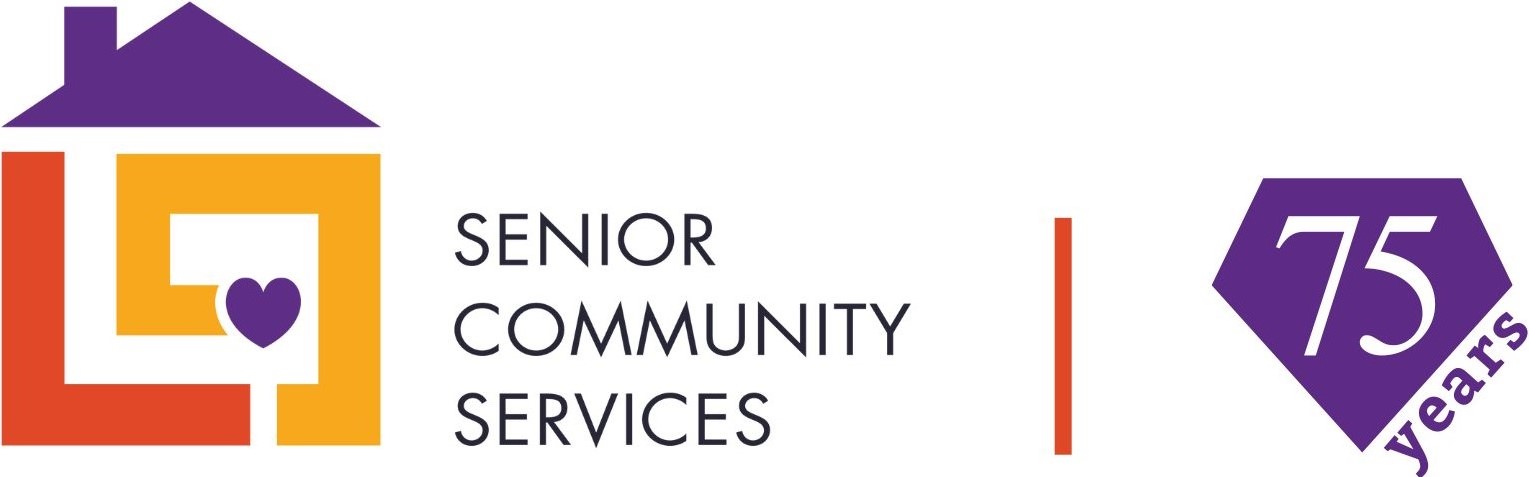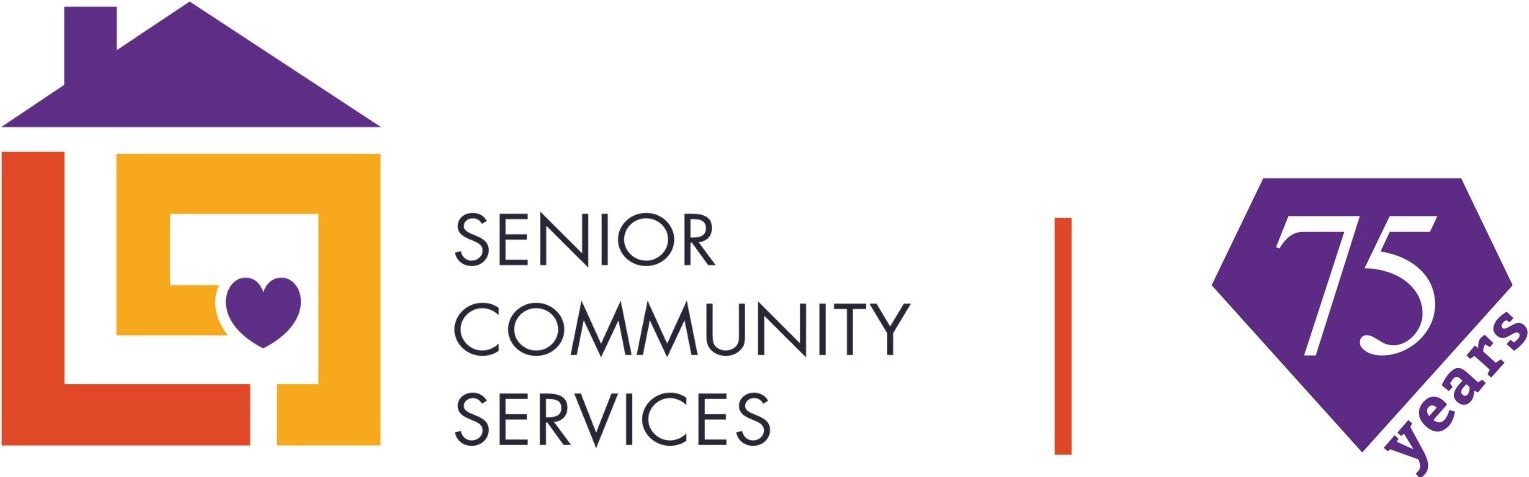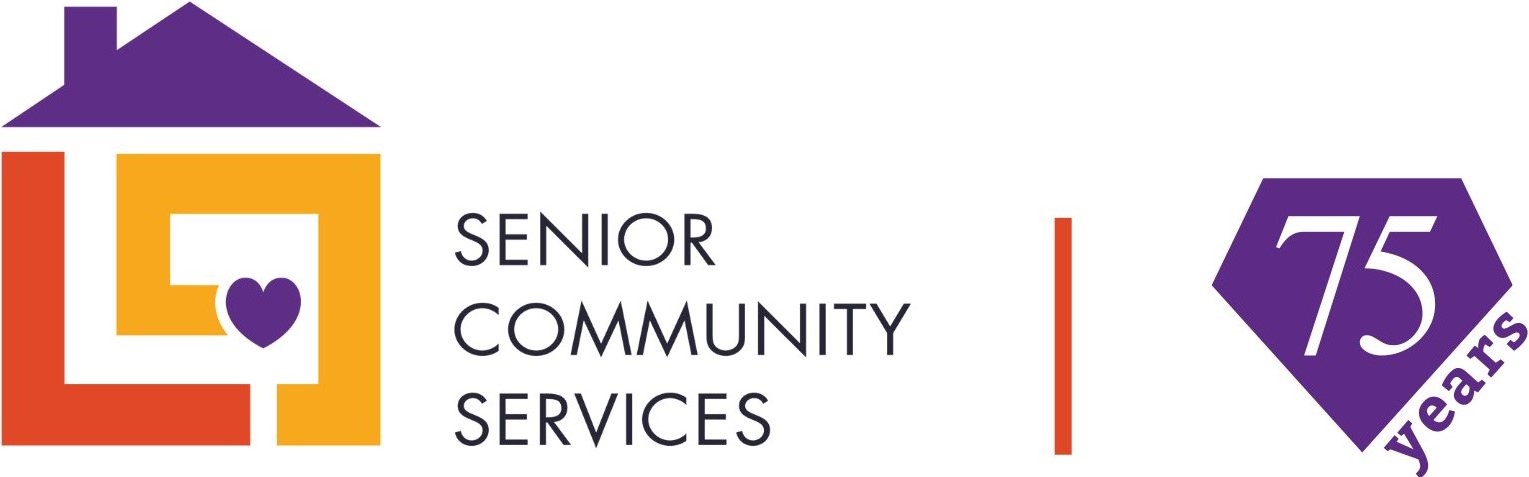Here are answers to the most common questions we’re asked by older adults about technology, the internet, smartphones, and more. If you don’t find the answer you’re looking for, we’re here to help!
Or call us at 952-888-5530
Access to internet service
The “Internet” is a network that connects computers from all over the world. Computers can be used without a connection to the Internet (referred to as “offline”), but will have no access to content or services available from “online” computers. Computers fall into two categories:
- Servers provide information to other computers
- Clients are the rest of the computers on the Internet
Client computers include smartphones, tablets, laptop and desktop personal computers (PCs), smart TVs and other computers that access information from servers, and sometimes from each other.
There are several ways to get connected to the Internet.
- Digital Subscriber Line (DSL) connection: this connection uses standard telephone lines. Some rural areas can only get DSL service because other types of connections have not been extended to areas with low population density.
- Cable Internet: this connection uses cable TV lines and can be provided to homes that already have cable TV service.
- Fiber optic Internet: this connection uses fiber-optic cable to transmit pulses of light providing the fastest possible data transfer speeds.
- Satellite Internet: this service is beamed from satellites to a rooftop antenna and inclement weather may affect the connection.
- Microwave Radio Internet: this service uses a wireless connection through the microwave frequency spectrum, but is limited to just a few miles from a transmission tower.
- Wireless Internet: this service is provided by many major cities in the US, and allows you to connect your computer to the Internet using a standard (and usually a public or shared) connection.
- Cell or “Hotspot” Internet: this service uses cell phone towers that are hard-wired into the Internet to provide connection wirelessly. Connection speed will depend greatly on the service provider’s coverage area, distance to a cell tower, and the type of “Hotspot” you are using (LTE, 3G, 4G or 5G).
- Dial-Up Internet: this service also uses standard telephone lines, and you must have phone service at your home to use it. Connection speeds are very slow compared to any other service.
Many cities in our service area have options for DSL, cable, satellite, hotspot and cell phone Internet service. DSL, cable & satellite Internet providers are ideal for in-home use and typically offer great reliability and good speeds. Hotspot and cell phone Internet offers flexibility to move from location to location, but connectivity and speeds may vary.
Connection speeds and pricing vary greatly, so first find out what types of service are available in your area and what they cost. Next, think about which type of connection suits your needs best. For example, if you already have cable TV service and will most use the internet at home, it may make sense to simply add Internet to your existing account. However, if you do not currently have any other service, consider whether or not you want dedicated Internet at your home, or if you need regular access in different locations, for example, a winter home.
Call your local City Hall to ask about providers in your community, or use the online search tool at https://www.highspeedinternet.com/providers to find the options within your zip code.
There are several programs available for those with limited budget for internet service.
FCC Affordable Connectivity Program
https://acpbenefit.org/
Federal Government program for Internet Access to low income individuals
https://www.lifelinesupport.org/how-to-get-lifeline/
PCs for People Internet access program
https://www.pcsforpeople.org/low-cost-internet/
City of Minneapolis program for low and no-cost Internet
https://www2.minneapolismn.gov/government/programs-initiatives/digital-equity/
AT&T program for low income individuals
https://www.att.com/shop/internet/access/#!/
Xfinity program for low and no-cost options
https://www.internetessentials.com/
Everyone ON – a search tool for more free and low cost programs
https://www.everyoneon.org/
Many businesses and public library locations offer free Wifi connections to those visiting their location. While there is nothing wrong with using free Wifi services, its important to remember that its a shared resource available to multiple people at the same time. There are many easily obtainable tools that allow a person to see all the information being transferred over a wireless network.
For example, if you log into a web site for an online retailer (we’ll use target.com as an example) using public Wifi, your username and password could be seen by others connected to the same public Wifi system you are. Using your information, a person could now log into your Target account, look for payment methods and other personal information, and even place orders to be delivered to a different address. Because of this, we do not recommend using free Wifi connections for web sites or software titles that require a password or account login.
Getting and connecting a device
There are many hardware options in today’s marketplace, but Macs, PCs and Chromebooks are the most popular among most computer users. Consider how you intend to use the device and which operating system will best meet your needs.
Macintosh computers, commonly referred to as “Macs” are made by the Apple Corporation and use the “MacOS” operating system. Apple also makes iPhones and iPads. Their emphasis is on quality and stability. They are generally more expensive than others, but usually have top-of-the-line features and last a long time.
Personal computers, commonly referred to as “PCs” are made by a variety of companies and generally used to run the “Microsoft Windows” operating system. Their emphasis is on flexibility and familiar usability and they accommodate a wide range of hardware configurations. For these reasons, PCs have been and continue to be very common in workplaces.
Chromebook laptops area also made by a variety of companies and use the “Android” operating system. Their emphasis is on speed and connectivity with Google Cloud services for file storage and productivity. They generally have limited file storage on the computer itself.
Once you’ve decided on which platform meets your needs, it’s time to decide on which “form factor” or type of computer is best for you.
Desktop computer options will be limited to either a Mac (the iMac is their most popular desktop) or a Windows system with a monitor, keyboard and mouse. Some desktops PCs are smaller than others, so consider the space you’ll be using to set up your computer and purchase accordingly.
Laptop computer options are available to support any of the three common operating systems – Mac, Windows & Android. Laptops offer portability and flexibility, can be used offline anywhere, and online anywhere with Internet access. Laptops have different hardware configurations, so pay attention to the connection “ports” (HDMI, USB, micro SD) on the computer, and see if they match other items you may already own (printers, music players, camera cards, etc.).
Maybe a desktop or laptop isn’t for you. Tablets and smartphones are even more compact and portable than laptops and many people have decided to use their smartphone as their only computer due to their small size when compared to a desktop, laptop or tablet PC. Most offer a similar functionality to that of a desktop or laptop computer via applications (or “apps”) and games available to download from the systems’ stores.
One of the first things to consider is internet connectivity. Tablets and smartphones require a Wifi connection or a cellular data plan. If you have Wifi access or are willing to pay for a cellular data plan, your next decision is to choose the tablet or smartphone that fits your needs. Tablets and smartphones have the same operating systems as described above.
Apple iPad and iPhone are more expensive than most Android devices, but offer great reliability, advanced features and longevity. You will need an Apple account to use Apple devices.
Windows tablets and smartphones are not widely used, but people who choose them like the similarities with the Microsoft Windows platform. You will need a Microsoft account to use Windows devices.
Android devices are typically less expensive than Apple and Windows products, and offer very similar features. You will need a Google / YouTube account to use Android devices.
Android tablets and phones are the most popular, followed by Apple iPad & iPhone, and finally Windows tablets and phones.
If your Mac, PC or Chromebook computer cannot run the latest operating system available from Apple, Microsoft or Android, you should highly consider purchasing a new system. Your computer can still be used online, but you will need to be much more careful about your online activity.
Banking, investments, health profiles and other web based tools that require a login or offer access to personal information should NOT be accessed using a computer with an outdated operating system.
If your computer was manufactured within the last 2-3 years and has a camera, it should accommodate any video chat or conferencing software and services available today.
Laptop computers are usually associated with being “video ready”, but most desktop PCs can easily accommodate video calls by adding a camera to the system. Cameras usually cost $75 or less.
You should take your old computer to an electronics recycling service provider. Some have associated fees and others are “free” of charge.
Before you drop it off, you should ensure that the drive and/or your data is completely “wiped” or verify the storage drive will be physically destroyed by the recycling company. Data is actually very difficult to completely erase on most computer systems, and some data can be recovered with advanced tools, even after files have seemingly been “deleted” from the system. Another option is to keep the hard drive and recycle the rest of the computer.
Below are some computer recycling options within our service area; many communities also offer spring or fall “clean-up” events that include technology recycling options:
Personalized usage
The comic book character “Dick Tracy” introduced the concept of a 2-way radio wristwatch in 1946. In 1964, his watch transformed into a “Wrist TV”, and the concept of personal video calls was born. This idea has finally been realized with modern smartphone and software technologies.
Today, there are many video communication platforms to choose from.
FaceTime and Duo are personal video communication tools that are built in to today’s smartphones. FaceTime is unique to Apple iPhones; Duo is primarily used on Android phones, but can also be used on an iPhone. Both of these tools are perfect for communicating with one or two other people you know. To start a video call using FaceTime or Duo, you can either find and open it from your phone’s app menu or look for options to start a video call from someone in your contacts list.
Zoom, WebEx, Skype, GoToMeeting and similar tools let you see and talk with several people at the same time. These platforms are ideal for virtual family gatherings, meeting with members of a club or organization, or attending online classes and seminars.
Zoom is very popular, and free to use for anyone provided with the link to a scheduled meeting. You can also register for a Zoom account to access more features and schedule your own meetings. The free version allows for one-to-one meetings for any length of time. Meetings with three or more participants, have a 40-minute limit. Visit https://zoom.us/download to get their free software for your computer, tablet or phone and start using the software immediately.
Email can be thought of as an extremely large stack of letters that you’ve collected over time and stored in one file cabinet. The difference is that email messages are not written on paper, and you file them on a computer storage drive located at a building owned by an email provider.
If you do not already have an email account, you can create one for free with one of the major providers including Gmail, Outlook, Yahoo or AOL. For most people, a free account is all you’ll need to correspond with loved ones, create online accounts with other service providers and sign up for e-newsletters you’d like to receive. If you’re a more advanced user who needs or wants more features, paid email plans are also available.
Once you’ve signed up, be sure to document your email address (username) and your password in a safe place. You will most likely need this information in the future. To start using email, login to your account online and take a look around. You’ll want to get familiar with how to:
- Create and send a new email
- View new emails
- Reply to emails sent to you and
- Create “folders” to organize emails you want to keep.
Learning how to email copies of paper documents to someone is a common request. You will need to own or have access to a scanner and most printers available today also have the ability to scan documents. Scanning is essentially taking a “picture” of a paper document and saving it as an electronic file. Common file types that are easy for others to open and view are PDF and JPG. Here are basic steps to scan, save and share your document(s) via email:
- Use your scanner to create electronic copies of the papers you want to send, saving the file somewhere on your computer (or a flash drive) you can remember, with a name describing the document.
- Next, open your email program or online email account and create a new email message.
- In the toolbar of your message, look for an icon that looks like a paperclip or plus sign, or words like “Attach”, “Add File” or something similar.
- When the attachment window opens, select the file you scanned* earlier to “attach” it to the email you are about to send.
- Type your message subject and any additional text you want to send with your attachment.
- Select who to send the email and attachment to using your contact list or by typing the email address in the “To” field, then click the “Send” button.
*NOTE: most email accounts can only send or receive attachments with a file size of 10MB or fewer.
Sometimes, a person passes unexpectedly and their spouse or other loved one needs access to their email, banking, investments, and other online accounts created by that person. Depending on the complexity of the computer’s security set up or level of access needed, you may need to do many things to gain access.
Ideally, there will be a notebook, pieces of paper, or files saved on a removable storage drive listing all the usernames and passwords needed. If that’s not the case or the information can’t be easily found, you’ll need some additional help. If you are unable to log in to a computer, many computer support stores can add another account and move files, bypass the login process using special software, or as a last resort remove the hard drive and recover valuable files and information.
To regain access to online accounts, you will most likely need to contact their customer service team to change a password or grant access in another way. Be ready to provide proof of the person’s passing as the company may need this to confirm and document the reason for the account access.
To place orders online, you will need to be comfortable with using your credit or debit card online and creating an account with your contact information (name, address, email, phone, etc.).
Many grocery stores have their own online shopping and delivery services which can be accessed through their website or by installing their “app” on your tablet or smartphone. You will need to create an account to shop for items from that store. In other cases, you may need to select a delivery service and sign up separately with them. These companies can deliver products from a variety of other stores and in some cases are the selected grocery delivery service for the store. Instacart and DoorDash are popular delivery service options, and there are many other companies that also provide delivery services.
In our service area, you can shop online with these stores and have your groceries delivered to you:
Smartphones and telephone services
Standard analog phone service uses the same copper wires utilized for phone service since it was first introduced for home use in the early 1900’s. Often referred to as a “land line,” these lines support rotary and tone-dial phones, and many people have a “cordless” phone for convenience. These standard phone lines can also support an Internet connection using a Digital Subscriber Line (DSL) Internet Modem. In some communities, especially rural communities, this may be the only option available for Internet service since it’s the most widely installed wiring to homes.
Voice Over Internet Protocol (VOIP) phone service is a technology that allows phone calls to be digitized and transmitted over the Internet. VOIP phone is quickly becoming the most prominent phone service, and is often comparable to or less expensive than standard analog phone service. Many Internet providers will also “bundle” VOIP phone service with Internet service.
Cell phone service uses cell reception towers to deliver wireless radio signals to cell phones. The cell reception towers are hard-wired into the Internet for transmission to other phone locations (standard phone lines, VOIP phones, other cell phones or virtual phones). As you move around with your cell phone, your radio connection signal is transferred from tower to tower to ensure a constant connection. Connections to locations on other continents are often transferred using space-based satellite relays.
Virtual phone service is a phone interface that doesn’t require a phone to function. A phone number is assigned to a user, and software installed on their computer is used to transfer voice communications across the Internet to other phones. Virtual phone service is often paired with the camera on a computer making video calls very easy. Google Voice is a common service that people can use free of charge, but full phone functionality requires the software to be open on your computer. There are many other providers that offer free virtual phone service and for individuals on a tight budget, this is a great option.
If you are out and about often or travel regularly, a cell phone may be the best option for you due to its portability. In an emergency, your cell phone should work almost anywhere you are, and can provide your location to approved friends or family. A cell phone does need to be kept charged to work properly, but this is generally not an issue with charging cables for standard household outlets and adaptors to charge from your computer or car. It’s also important to note that “smartphones” are not the only cell phone option. Basic cell phones are still available and may be a good choice for anyone who simply wants to talk and/or text.
If you spend more of your time at home, and usually have others with you when you’re out, having (or keeping) a home phone may be all you need. The “landline” is also the type of phone many people over age 60 are used to having and using. In an emergency, your landline should work, but if you use a wireless (or cordless) phone for convenience and the power goes out the wireless phone will not work. You should have at least one phone in your home that does not require power to use.
Though the trend is moving quickly toward wireless/cell phone use only, many older adults have both a landline and cell phone(s). Having both may provide you with an additional sense of security whether you’re at home or away.
According to recent estimates,
45% of those age 65 and older use “wireless [phones] only”
and another 18% use “wireless [phones] mostly”.
Source: The Centers for Disease Control and Prevention’s Early Release of Estimates
from the National Health Interview Survey, January-June 2022.
There are several inexpensive and easier to use wireless phones available in the market today. Service plans for these alternatives are often more affordable due to factors like data and talk-time limits, text message limits and reduced speed for Internet connections.
These plans connect to existing cell towers from one of the four major service providers (AT&T, T-Mobile, US Cellular and Verizon) and pay those providers to allow access for their customers. Common brands are Easyfone, Tracfone, Consumer Cellular, Jitterbug, Lively, Alcatel and many others.
Pay-as-you-go plans from major carriers may also be more affordable than a full-pay service plan. For example, a full-pay plan from AT&T can range in cost from $85 – $120 per month. By comparison, a pay-as-you-go plan from AT&T with similar features can cost as little as $25 per month.
“Smartphones,” of course, make and receive phone calls but are also essentially hand-held computers that let you email, take photos, navigate with GPS, connect to the Internet, set alarms, manage your calendar, listen to music, watch movies or TV shows and access many other functions. If you have Bluetooth-enabled hearing aids, you can usually pair them with your smartphone, allowing audio from your phone, including phone calls, to go directly to your hearing aids.
Choosing the right smartphone and service plan can be a daunting task, so we’ve listed the key things you’ll need to research to make your decision:
- What type of operating system you prefer (iPhone vs. Android).
- The overall cost of the phone; plus
- The cost of various service plans.
- Which service provider you would like to use.
You’ll need to balance functionality and cost to make a choice that meets your needs and is affordable for you.
When purchasing a phone, most major carriers allow you to choose whether you want to make monthly payments for your phone or buy the phone outright. If someone is kind enough to give you a smartphone they’re no longer using, it may also be possible to simply purchase a new “SIM card” that allows the phone to access the cell towers. This can be a good way to avoid the cost of purchasing a new phone, but keep in mind some older phones may not be able to connect to today’s cell towers. Check with service providers to see if the gifted phone is still compatible with their cell networks.
The cost of service plans varies, but generally you will get more features and higher (or no) limits on data and voice usage by spending more each month. Many service providers offer reduced costs if you have several phone lines on the same plan, so consider joining a “family plan” with your kids and/or grandkids to save money on a monthly basis. If a family plan isn’t the right fit, ask about current promotions and/or discounts available for older adults.
There are many medical alert devices available today, including options from Life Alert, Lively, Medical Guardian, Mobile Help, Medical Alert, One Call Alert, ADT Medical Alert, Aloe Care, LifeFone and others. When these devices first became available, they could only be used within the home and with a standard analog phone line. Today, these devices also use the latest technology, making them more flexible than ever, including:
- Cellular phone connections
- Home phone connections
- Completely portable, cell connected alert button
- Apps for smartphones that offer notifications and GPS information
If you already own a smartphone and usually carry it with you, your first option might be to search for an app that runs on your phone. These apps typically offer a notification system and GPS location information.
TV hardware and services
Basic TV service is still free and can be accessed by connecting a digital TV antenna to your TV.
- If your TV has a digital tuner (many TV sets manufactured after 2010), connect the antenna to your TV and use the TV’s channel scan feature to find the numerous channels available in your area.
- Older TVs may need a digital converter box to connect the digital antenna to the TV to access channels.
If you have Internet access, you may also be able to “stream” additional free TV channels. See the information below under “What is streaming TV and which service should I choose?“
Cable TV is literally a coaxial (2 connector) cable connected to your home providing access to local and cable TV channels. Cable services are generally extremely reliable*, and offer a wide variety of options for connectivity and entertainment. In addition to cable TV, you can also receive Internet service and VOIP phone service. Cable TV providers in our service area include:
- Mediacom
- Spectrum
- Xfinity
*Cable services require having power to the home. If you experience a power outage, your services (TV, Internet and phone) will not work until power is restored.
Satellite TV is provided by a wireless satellite connection captured by a small receiver dish mounted to your home. From the receiver, coaxial cables carry channels to your TV. Satellite service can also provide Internet and phone services. In rural and remote areas, Satellite is sometimes the only option available. Providers in our service area include:
- DirecTV
- Dish Network
Connection speeds are generally lower than cable but are increasing. Satellite signals are reduced during snow events, and can also be interrupted by severe weather and power outages.
In the past, your favorite shows traveled to your TV set through airwaves from a local broadcast station. Now, those same shows (and many more) travel to your TV through the internet instead. One of the biggest advantages to streaming services is that you can watch what you want when you want, and won’t miss episodes if you’re not able to watch when the show airs.
Streaming TV services require Internet service with at least 10mbps connection speed, and an Internet connected device like a Smart TV or HDMI “stick” connected* to your TV. You can also access streaming services on Internet connected computers, tablets, and smartphones. There are many popular streaming services including:
- Amazon Prime Video
- Crackle (free)
- Curiosity Stream
- Hulu
- IMDb TV (free)
- Kanopy (free)
- Netflix
- PBS Video (free)
- Tubi (free)
- YouTube TV
*Older TV sets that do not have HDMI jacks or Internet connectivity generally cannot be used for streaming.
A smart TV is essentially a flat screen TV with a computer inside and Internet connection capability. You can also think of it as a large-screen computer without a keyboard and mouse. If you purchased a TV after 2015, there’s a good chance it has “smart TV” capability. To find out:
- Check your TV remote for buttons with names of streaming services (for example, Netflix)
- Access your TV menus that appear with video providers like Netflix, Amazon, etc. on the screen or
- Check the TV’s settings to see if there are options for network connections
If you’ve determined your TV is indeed “smart”, the next step is to connect it to the Internet using an Ethernet cable or a wifi access point* in your home. Once your TV is connected, there will be many options that become available to you for streaming TV shows and movies.
*Smart TVs do not typically work well on wifi networks with Internet connections below 10Mbps.
Your smart TV most likely has pre-loaded connections to common streaming services and you can add other services you’re interested in. To fully enjoy the features of your smart TV, you need to decide which streaming services you are interested in using and possibly paying for. Your smart TV can also access the Internet, which opens up even more entertainment options. Learn more about many of these services using these links:
- Amazon Prime Video
- Crackle (free)
- Curiosity Stream
- Hulu
- IMDb TV (free)
- Kanopy (free)
- Netflix
- PBS Video (free)
- Tubi (free)
- YouTube TV
Protecting yourself from scams and fraud
Today, it is very easy for someone to get and use a number with a local area code for illegitimate and sometimes illegal activities. Caller ID is not always 100% accurate, and with the increased usage of virtual phones it is very easy to “own” several different phone numbers in several different area codes. For these reasons, assume that most calls with unfamiliar numbers are likely to be from people you don’t know, sales agents, and fraudulent callers.
Adding your phone number to the “National Do Not Call Registry” can help reduce unwanted calls to your home or cell phone, but you will still need to use good judgement. If you choose to answer a call from an unfamiliar number and you don’t know the caller, be skeptical and use caution, especially if the caller:
- Is trying to talk you into buying something or doing something for them
- Claims to be from a legitimate organization (like your bank, credit card company, or utility company) and asks you to verify personal information and/or account numbers
- Says they’re calling on behalf of a family member or other loved one who needs money
When in doubt, simply let the call go to voicemail or hang up if you’ve answered. To add your phone number to the National Do Not Call Registry, call 1-888-382-1222 from the phone number you want to register, or register your number(s) online at https://www.donotcall.gov/. It usually takes about a month for call volumes to be reduced, and if you continue to receive spam calls after 31 days, you can report unwanted callers online at https://www.donotcall.gov/report.html.
There are malicious emails delivered to millions of email addresses every hour, so how can you tell if an email you received is legitimate or not? Scammers have (and continue to) become increasingly sophisticated, but these simple “tests” can be helpful in determining if a message is legitimate:
- Check the sender’s email address. It may say something like “Wells Fargo Customer Service”, but the actual email address has nothing to do with Wells Fargo. You may also see very odd addresses with random names or strings of letters and numbers, and often from Gmail addresses.
- Hover over (BUT DO NOT CLICK) any buttons or links within the email. Often these links ask you to reset a password, check your account, or verify your contact information. If an email is a scam, these links will NOT link back to any legitimate web sites (in the example above, these links would not send you to the Wells Fargo web site).
- NEVER click links from within emails. Using Wells Fargo as our example again, if you receive an email from what looks like Wells Fargo asking you to login to your account, do not click the link but instead LOG IN FROM A WEB BROWSER OR APP. This way, you know you are directly accessing the web site in question, and after logging in you will see any notifications that are legitimate.
Many companies and web sites now “sell” your email address to partners and other companies, resulting in nuisance emails filling your inbox. In these instances, find the link at the bottom of the message with will allow you to “Unsubscribe” from their mailing list.
If you would like to check whether your email address has been part of data breaches or other online “hacks”, visit the “Have I Been Pwned” web site: https://haveibeenpwned.com/
Very simply: NO.
You should never pay attention to pop-ups that appear on your computer asking you to contact support or stating that your system has been compromised. These pop-ups are designed to have you call a phone number, where an attacker will talk with you while they access your computer and often install malicious software and/or look through information on your computer that may assist them with accomplishing identity theft.
Often, they will also ask you for your credit card information to continue, and once they have your credit card information, they can use it for fraudulent activity while distracting you by continuing to talk with you on the phone.
Many times, these pop-ups are just part of a web site that may have been hacked or is designed to pop-up these messages and closing your web browser will also eliminate the pop-up.
If you feel like your system has been compromised, IMMEDIATELY HOLD DOWN THE POWER BUTTON on your computer to shut it down instantly.
Then, take your computer to a retail computer support company (such as our friends at TechMate) and have it professionally scanned . You can also try to clean the system yourself by disconnecting it from the Internet (remove your network cable or shut off your wifi card) and use the free Malwarebytes system scanner to check for and remove malicious software from your computer.
In some cases, the computer will indeed be compromised and you will be unable to perform self-diagnosis. In these instances, you will absolutely need to take your system to a professional for further evaluation of your options for restoring the system to a usable state.
First, and most importantly, there is no shame in admitting you may have been scammed. Unfortunately, it happens to thousands of people every day. Scammers are good at what they do and continuously alter their tactics.
As soon as you realize you may have been scammed, stop engaging with the person and tell someone you know well and trust. It’s important to get started on reversing potential damage to your finances, reputation and/or identity by acting right away.
Scams can take many different forms and be started and maintained in several different ways. Scammers may try to engage you online through web sites, emails, and pop-up messages, through phone calls and text messages, and sometimes through U.S. mail. If they think they will eventually get the information or access they’re looking for, they can be very persistent.
According to the FBI’s 2021 Internet Crime Report, victims age 60+ filed more than 92,000 complaints with reported financial losses of $1.68 billion. Older adults are often targets since they tend to be more trusting, and more likely to be lonely and/or isolated. Scammers will exploit love for family members, create concern about a supposed health, safety or financial issue or threaten to “expose” something you may or may not have done.
Expand the next section titled “I need to report fraudulent activity. Who can I contact?” for information about filing a formal complaint with law enforcement agencies in our service area.
If you need assistance from law enforcement officials, here are local options and contacts within our service area.
FBI (Minneapolis)
1501 Freeway Boulevard
Brooklyn Center, MN 55430
(763) 569-8000
Visit the Minneapolis FBI Office Web Site
Hennepin County
List of Contacts for Reporting Crime and Fraud
Tips for Internet Safety
Sherburne County
Sherburne County Sheriff’s Office
763-765-3500 or 800-433-5245
Sherburne County Sheriff Crime Stoppers Web Page
Tri-County Crime Stoppers Local Police Contacts Page
Wright County
Wright County Sheriff’s Office
763-682-1162
Wright County Fraud Investigation Web Page
Wright County Victim Assistance Program
Annandale Police Department
320-274-3278
Buffalo Police Department
763-682-5976
Howard Lake Police Department
320-543-3670
AARP Fraud Watch Network
877-908-3360
YouTube Videos by Jim Browning
Who is Jim Browning and what does he do?
“Spying on the Scammers” Video Playlist (4 videos)
“Soundboarding Scammers” Playlist (2 videos)
“Named and Shamed Scammers” Video Playlist (14 videos)